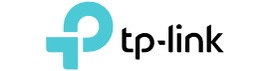TP-Link
Contact Us
How we can help you

TP-Link South Africa
TP-Link was founded in 1996 by two brothers, Zhao Jianjun (赵建军 Zhào Jiànjūn) and Zhao Jiaxing (赵佳兴 Zhào Jiāxīng). Today you can find a wide range of TP-Link products for sale in South Africa.
In September 2016, TP-Link unveiled a new logo and slogan, "Reliably Smart"; the new logo is meant to portray the company as being a "lifestyle"-oriented brand as it expands into “smart home” products.
What is TP-Link?
TP-Link South Africa products include High Speed Cable Modems, wireless routers, mobile phones, ADSL, range extenders, routers, switches, IP cameras, powerline adapters, print servers, media converters, wireless adapters, power banks, and SMART home technology devices.
Where can I buy TP-Link Products in South Africa?
Depending on the type of product you are looking for, you can always have a look at Switchcom.co.za for really good prices.
Can TP link be trusted?
TP-Link products are fine for home use. If it has the features you want, go for it. I have TP-Link routers 7 years old and still working without any problems, so yes, for home use it's good brand. Yes, very reliable and very rich for the price too.
TP-Link most popular products
- TP-Link WR940N
- TP-Link Archer C9
- TP-Link Archer C5400
- TP-Link OnHub AC1900
- TP-Link Archer A6
- TP-Link N300 Nano Travel Router
- TP-Link Archer CR1900
- TP-Link Archer C3150
- TP-Link Archer C5400X
Products
Wi-Fi Router
What is TP Link wireless router?
A wireless router is a device that performs the functions of a router and also includes the functions of a wireless access point. It is used to provide access to the Internet or a private computer network. Depending on the manufacturer and model, it can function in a wired local area network, in a wireless-only LAN, or in a mixed wired and wireless network.
How do you access your router?
Connect to the Wi-Fi router. It can be connected both over the Wi-Fi network and over the network cable. In the TP-Link settings you can go even from the tablet, or smartphone, through TP-Link Tether app (but it is possible and through the browser of the mobile device). But we advise you to use a computer (laptop).
Where can I get the best price on TP Link for Wi-Fi router?
Depending on the type of product you are looking for, you can always take a look at Switchcom.co.za for really good prices.
Featured Item: TP-Link AC750 Wireless Dual Band Router (Archer C20)
With 433 Mbps wireless speed over the 5GHz band and 300 Mbps over the 2.4GHz band, Archer C20 offers you the flexibility of two dedicated networks and ensures amazing wireless performance. Simple tasks such as sending e-mails or web browsing can be handled by the 2.4GHz band while bandwidth intensive tasks like online gaming or HD video streaming can be processed by the 5GHz band – all at the same time.
Product Features:
- Simultaneous 300 Mbps at 2.4 GHz and 433 Mbps at 5 GHz for 733 Mbps total available bandwidth
- Three external antennas provide stable omnidirectional signal and superior wireless coverage
- Supports three modes:Router,Range Extender and Access Point Modes
- IPTV supports IGMP Proxy/Snooping, Bridge and Tag VLAN to optimize HD streaming
- Parental Controls manage when and how connected devices can access the internet
- Guest Network provides separate access for guests while securing the host network
How do I pair my TP-Link?
Step 1:
Press and hold the Pair button of Powerline adapter A (in no particular definition; just pick one from your powerline adapters as A, another as B) for 1 second, the Power LED will start flashing.
Step 2:
In 120 seconds, please press and hold the Pair button of adapter B for 1 second, the Power LED will start flashing. About 60 seconds later, the Powerline LED on both adapters will light up.
Notes:
- For TL-PA201/TL-PA211 V1/TL-PA210 V1/TL-PA251 V1, you need hold the Pair button 3-8 seconds to start the pair procedure.
- If you have tried several times but failed, please press the pair button and hold it more than 10 seconds to leave the network and then try to pair again.
Step 3:
For more adapters, please press the pair button on one of the existing networks, then press Pair button on the adapter which wants to be joined in the existing network. Simply add them one by one.
How do I setup my TP Link range extender?
TP-Link range extender has the Intelligent Signal Light to assist you to setup the best location, and you can use the Tether App to setup and manage it.
TP-Link setup
Step 1 - Open the web browser and type the IP address of the device in the address bar (default is 192.168.1.1). Press Enter.
Step 2 - Type the username and password in the login page, the default username and password both are admin, then click OK to log into the device.
Step 3 - Click on Wireless->Basic on the left side and then configure the basic wireless settings:
- Enable "Enable Wireless" and "SSID Broadcast"
- Enter a name for your wireless network into the SSID box
- Select the correct region which is your country/area.
Step 4 - Click Save/Apply to save your settings. Sometimes you might need to reboot your router to active these settings.
TP-Link Login
Solution One:
Some Web browsers may have cached this page by accident, you can clear the cache and history of your browser and try again. Besides, you can also try a different browser to access http://tplinkwifi.net.
Solution Two:
You may get the wrong DNS Server. You can use the Router's IP address http://192.168.0.1 or http://192.168.1.1 to login instead of tplinkwifi.net. It is recommended to connect your device directly to TP-Link router with the wired Ethernet cable.
How do I activate my TP Link Router?
Register on the web management page
- Connect your device to Archer C8(example) wired or wirelessly and make sure your device can get internet. Then open a web browser, type http://tplinkwifi.net in the address bar and login the management page of the router. The password is ‘admin’ by default.
- Go to Basic, choose TP-LINK Cloud, and click Register Now.
- Type your mailbox in the Email box as your cloud account and create your own password, then check Agree to TP-LINK Privacy Policy & Terms of Use. After that, just click Register and you will receive an email for verification.
- Check your mailbox and open the activation mail, then tap Click to Finish Registration.
- Now your cloud account has been successfully registered. Just go back to the management page of the router and login with your TP-Link ID and password to enjoy the cloud services.
How do I find the IP address of my TP-Link router?
- Open Control Panel.
- On the top right, choose to view by Category. Then click View network status and tasks in Network and Internet category.
- Click your network connections.
- Click Details in the network status window.
- You can find your router’s IP address show as IPv4 Default Gateway.
How do I connect my camera to my TP Link Router?
If you use a smart IP camera, you can connect the Wi-Fi from TP-Link router, or you can use the cable to connect.
How can I change my WIFI password TP-Link?
- Make sure your computer is connected to the Internet. You'll need to be connected to the Internet in order to access the router's page.
- If your wireless connection isn't working properly, you can connect directly to the router.
- Open a web browser. To access the router's page, you'll enter the TP Link router address in your browser's address bar.
- Enter 192.168.1.1 into your browser's address bar. This is the TP Link router's default IP address. It is also the address for the router's web interface.
- If the address above is incorrect, consult the user's manual to see what the default IP address is.
- Enter the router's username and password. If you haven't changed these from the factory settings, the username and password are both admin.
- If you did change the username and/or password but no longer remember them, you'll have to reset your router before continuing.
- Click Interface Setup. It's the second tab at the top of the page.
- Click Wireless. It's below the main tabs at the top of the page.
- If you are using a dual-band router, you can click Wireless 2.4 GHz or Wireless 5 GHz to set a separate password for each network.
- Click Security (Broadcom Modem Only). It's below "Wireless" in the sidebar menu to the left.
- Select "WPA-PSK/WPA2-PSK Mixed Mode" or "WPA2-PSK (best)". Use the drop-down menu next to "Authentication Type" or "Network authentication" to select "WPA-PSK/WPA2-PSK (Mixed Mode)" or "WPA2-PSK (best)", depending on which modem model you have.
- Alternatively, you can select "WEP", but this method isn't as secure.
- Enter your new wireless password. It goes in the field next to "Pre-shared key" in the box labelled "WPA-PSK/WPA2-PSK Mixed Mode".
- If you are using WEP, enter your password next to "Key 1".
- Click Save or Apply/Save. It's at the bottom of the page.
- Click Advanced Setup or Management. For Trendchip modems, Advanced Setup is the third tab at the top of the page. On Broadcom modems, Management is in the sidebar menu to the left.
- Click SysRestart or Reboot. On Trendchip modems, SysRestart is below the main tabs at the top of the page. On Broadcom modems, Reboot is below "Management" in the sidebar menu to the left.
- Select the option to restart with current settings. It's in the center of the page. This reboots your modem and applies your settings.
TP-Link most powerful router
Archer C5400X
The best home network is one that manages every connection and application without dropout or user intervention. That is why TP-Link created the world's most powerful Wi-Fi router: The Archer C5400X. At the heart of Archer C5400X is a 1.8GHz 64-bit quad-core processor, making it the first router of its kind.
Best TP-Link Routers
- Best for most people: TP-Link Archer A7.
- Best budget: TP-Link Archer C1200.
- Best features for price: TP-Link Archer C9.
- Handles heavy demand: TP-LinkArcher C3150.
- Best performance: TP-Link Archer C5400.
Smart Homes
What is TP-Link Smart Homes?
TP-Link has two sub-brands for smart homes, which is Kasa and Tapo.
Kasa: Since that first smart plug debut in 2015, they have launched smart bulbs, smart light switches, smart cameras and an entire line of smart plugs, including outdoor. And they have done so much more than launch hardware, they created the Kasa Smart app that puts control in your hand.
Tapo: An offshoot of TP-Link, a global provider of reliable networking devices and accessories, Tapo possesses insightful industry awareness and reliable production practices. Tapo was created to engage in the small intelligent appliances market, to help people adopt a new smart home lifestyle at an affordable cost. That’s why we insist on Smart, Easy, Secure.
Does TP Link smart homes need a hub?
Kasa Smart Wi-Fi Plug by TP-Link – Smart Plug, No Hub Required, Works with Alexa and Google.
Does TP Link Smart Plug work with HomeKit?
All TP-Link smart products can work together. Kasa smart home products can work with Kasa app. Tapo smart home products can work with Tapo app.
Does Kasa work with smart life?
Kasa can work with its own app.
What devices work with Kasa app?
All Kasa products, such as Smart plug, smart camera, smart bulb, smart switch.
How many devices can Kasa control?
The Kasa Smart Wi-Fi power strip can control six devices and charge three others at the same time.
Switches
How does a network switch work?
A network switch (also called switching hub, bridging hub, officially MAC bridge) is networking hardware that connects devices on a computer network by using packet switching to receive and forward data to the destination device. A network switch is a multiport network bridge that uses MAC addresses to forward data at the data link layer (layer 2) of the OSI model. Some switches can also forward data at the network layer (layer 3) by additionally incorporating routing functionality. Such switches are commonly known as layer-3 switches or multilayer switches. Switches for Ethernet are the most common form of network switch. The first Ethernet switch was introduced by Kalpana in 1990. Switches also exist for other types of networks including Fibre Channel, Asynchronous Transfer Mode, and InfiniBand. Unlike less advanced repeater hubs, which broadcast the same data out of each of its ports and let the devices decide what data they need, a network switch forwards data only to the devices that need to receive it
What is an unmanaged switch?
An unmanaged switch is simple, connecting Ethernet devices with a fixed configuration that you cannot make any changes to, often used for small networks or to add temporary groups of systems to a larger network. (Plug and Play)
What are the benefits of TP-Link?
- TP-Link is Cost-Effective
- Easy to Use
- Extremely Compatible
- Excellent home use products